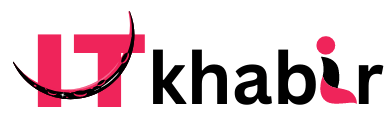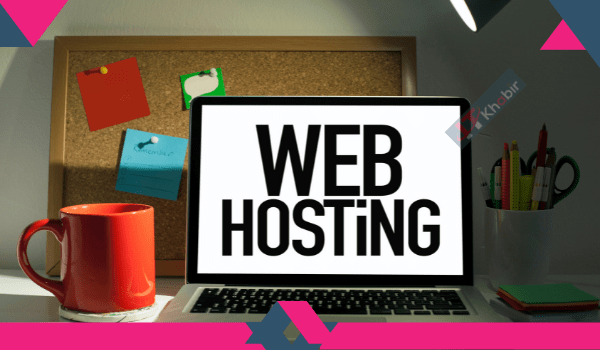In the current business world, a domain name is one of the first things you need to choose when starting a website. It is important to choose a good domain name because it will be the name that represents your business online. A good domain name should be easy to remember, easy to spell, and should reflect the type of business you are in.
How to choose good domain name?
Choosing a good domain name for your website can be a tough task, especially if you’re starting a new website from scratch. However, with a little bit of thought and legwork, you can find a great domain name that will help your website stand out from the crowd. Here are a few tips to get you started:
1. Keep it short and sweet.
A good domain name should be short and to the point. It should be easy to remember and easy to type. Avoid using hyphens or numbers in your domain name, as these can be confusing for users.
2. Make it relevant to your business.
Your domain name should be closely related to your business or website. This will make it easier for users to find your site when they’re searching for something specific.
3. Use keywords.
If you want your website to be easily found by search engines, you’ll need to use keywords in your domain name. Choose words that accurately describe your business or website, and include them in your domain name.
4. Avoid trademarked terms.
If you choose a domain name that is too similar to a trademarked term, you could face legal action from the trademark holder. If you’re unsure whether a term is trademarked, you can check the U.S. Patent and Trademark Office’s website.
5. Brainstorm with a friend.
Coming up with a great domain name can be tough, so brainstorm with a friend or colleague. They might have some great ideas that you hadn’t thought of.
Once you’ve found a domain name you like, be sure to register it right away. If you wait too long, someone else might snatch it up.
- Gets touch details click here How to choose good domain name
☛ Free Domain Registration with Web Hosting
The vast majority of web hosting businesses also provide domain registration. Some of these companies provide free domain registration with new hosting accounts.
If you’re launching a new website, taking advantage of this deal and getting your domain name for free is a great idea.
The two WordPress hosting companies listed below are providing our users with nearly 60% discount web hosting, a free SSL certificate, and a free domain name:
Bluehost is one of the oldest and most well-known web hosting companies.They’re an official “WordPress” hosting recommendation.
HostGator is another well-known web hosting company that offers a free domain name together with low-cost website hosting.
Remember that most hosts only offer one-year free domain registrations. After the first year, your domain registration will be renewed for about $14 each year.
Many people take advantage of the free domain for the first year because they would have to pay for it otherwise, so why not get it for free?
Why website best hosting is important?
There are many different types of web hosting services out there, and it can be difficult to determine which one is best for your needs. However, it is important to choose a good web hosting service, because a bad one can cause a lot of problems for your website. Here are some reasons why it is important to choose a good web host:
1. Speed
One of the most important factors in choosing a web host is speed. If your website is slow, it will frustrate your visitors and they will likely leave before they even see what you have to offer. A good web host will ensure that your website loads quickly and smoothly.
2. Reliability
Another important factor to consider is reliability. You don’t want your website to go down unexpectedly, and a good web host will have a 99.9% uptime guarantee. This means that your website will be accessible most of the time, and if there are any problems, they will be resolved quickly.
3. Customer Support
If you have any problems with your website, it is important to have customer support that can help you resolve them. A good web host will have 24/7 customer support available to help you with any issues you may have.
4. Security
Security is important for any website, and a good web host will offer various security features to keep your website safe. These features can include malware scanning, firewalls, and more.
5. Scalability
If your website grows, you will need a web host that can scale with you. A good web host will offer various plans that allow you to upgrade your service as your website grows. This way, you can avoid having to switch hosts as your website expands.
Choosing a good web host is important for a number of reasons. Speed, reliability, customer support, security, and scalability are all important factors to consider. A good web host will offer all of these things, and more.
- Gets touch details click here How to choose good domain name
How to Secure Your WordPress Site
One of the most popular content management systems in the world, WordPress is used by millions of people to create everything from simple websites to complex online businesses. While WordPress is a very secure platform, there are always steps you can take to further secure your site. In this article, we will share with you the most important tips on how to secure your WordPress site.
1. Keep Your WordPress Site Updated
One of the most important things you can do to keep your WordPress site secure is to make sure it is always updated to the latest version. WordPress releases new updates regularly to fix security vulnerabilities and other bugs. By keeping your site updated, you will ensure that your site is always protected against the latest threats.
To update your WordPress site, simply login to your dashboard and go to the Updates section. If there is a new version of WordPress available, you will be prompted to update.
2. Use a Strong Password
Another important tip for keeping your WordPress site secure is to use a strong password. A strong password should be at least 8 characters long and should include a mix of letters, numbers, and symbols. Avoid using common words or easily guessed phrases.
If you are having trouble coming up with a strong password, you can use a password generator like LastPass or Strong Password Generator.
3. Use a Secure Connection
Whenever you are logging into your WordPress site or entering sensitive information, you should always do so over a secure connection. A secure connection is indicated by a padlock icon in your browser’s address bar and the https:// prefix in the URL.
4. Limit Login Attempts
One of the most common ways hackers gain access to WordPress sites is by brute force attacks. This is where hackers use automated scripts to guess hundreds or even thousands of passwords until they find one that works.
To protect your site from brute force attacks, you can install a plugin like Limit Login Attempts. This plugin will limit the number of login attempts a user can make in a given period of time. If a user exceeds the limit, their IP address will be temporarily blocked.
5. Use Two-Factor Authentication
Two-factor authentication is a security measure that requires users to confirm their identity with two different factors. The most common type of two-factor authentication is a code that is sent to your mobile phone.
To set up two-factor authentication on your WordPress site, you can use a plugin like Two Factor Authentication.
6. Use a Security Plugin
There are many great security plugins available for WordPress, each with its own unique set of features. Some of our favorites include Sucuri Security, Wordfence Security, and iThemes Security.
These plugins can help to secure your WordPress site in a number of ways, such as by adding two-factor authentication, malware scanning, and blocking malicious IP addresses.
7. Don’t Use “Admin” as Your Username
One of the first things a hacker will try to do when brute force attacking a WordPress site is to login with the username “admin”. If you are still using “admin” as your username, you should change it to something else immediately.
To change your WordPress username, you will need to login to your site via FTP and edit the “user” table in your WordPress database.
8. Use a WordPress Backup Plugin
No matter how well you secure your WordPress site, there is always a chance that something could go wrong. That’s why it’s important to have a backup of your site.
There are many great WordPress backup plugins available, such as BackupBuddy and VaultPress. These plugins will create a complete backup of your WordPress site and store it safely off-site.
9. Keep Your Themes and Plugins Updated
In addition to keeping WordPress itself updated, you should also keep your themes and plugins updated. Like WordPress, themes and plugins are also regularly updated to fix security vulnerabilities and other bugs.
To update your themes and plugins, simply login to your WordPress dashboard and go to the Updates section. If there are any updates available, you will be prompted to install them.
10. Be Careful When Installing Themes and Plugins
While there are many great themes and plugins available for WordPress, there are also many that are poorly coded and full of security vulnerabilities. That’s why it’s important to be careful when installing themes and plugins.
Only install themes and plugins from reputable sources, such as the WordPress.org directory. And be sure to check the reviews before installing anything.
11. Don’t Click on Unknown Links
One of the most common ways hackers gain access to WordPress sites is by tricking users into clicking on malicious links. These links can be sent via email, social media, or even in the comments section of websites.
To protect your WordPress site, you should never click on links that you don’t recognize. If you’re not sure if a link is safe, you can use a service like VirusTotal to scan it for malware.
12. Use a Security Scanner
In addition to using a WordPress backup plugin, you should also use a security scanner to regularly scan your site for malware and other security issues. These scanners will scan your website for known vulnerabilities and will alert you if anything is found.
Some great security scanners for WordPress include Sucuri SiteCheck and Wordfence Scanner. These scanners are both free to use.
13. Log Out of Your WordPress Site When You’re Not Using It
Whenever you’re done working on your WordPress site, be sure to log out of your account. If you leave your account logged in, anyone who has access to your computer will be able to make changes to your site.
14. Use a Firewall
A firewall is a security measure that blocks malicious traffic from reaching your website. By using a firewall, you can help to protect your WordPress site from attacks like DDoS attacks and malware injections.
There are many great WordPress firewall plugins available, such as Sucuri Firewall and Wordfence Firewall. These plugins will block malicious traffic before it even reaches your website.
15. Restrict Access to Your WordPress Dashboard
If you have users that need to login to your WordPress site but don’t need access to the dashboard, you can restrict their access. To do this, you can install a plugin like WPBouncer.
WPBouncer will allow you to restrict access to the WordPress dashboard by IP address. This means that only users with a specific IP address will be able to login to the dashboard.
16. Keep Your WordPress Site Private
If you don’t want your WordPress site to be indexed by search engines, you can keep it private. To do this, simply login to your WordPress dashboard and go to Settings » Reading.
Under the Search Engine Visibility setting, check the box next to “Discourage search engines from indexing this site”. By keeping your WordPress site private, you will help to keep it secure.
17. Don’t Use Nulled Themes or Plugins
Nulled themes and plugins are themes and plugins that have been modified to remove the license verification. These themes and plugins are often available for free on shady websites.
While nulled themes and plugins might seem like a great deal, they are actually a huge security risk. These themes and plugins often contain malicious code that can be used to hack your WordPress site.
To protect your WordPress site, you should never use nulled themes or plugins. Always purchase themes and plugins from reputable sources.
18. Use a Web Application Firewall
A web application firewall (WAF) is a security measure that blocks malicious traffic from reaching your website. A WAF can help to protect your WordPress site from attacks like DDoS attacks and malware injections.
There are many great WordPress WAF plugins available, such as Sucuri Firewall and Wordfence Firewall. These plugins will block malicious traffic before it even reaches your website.
19. Host Your WordPress Site in a Secure Location
One of the most important things you can do to keep your WordPress site secure is to host it in a secure location. A secure location is one that is protected from physical and digital threats.
A great way to ensure that your WordPress site is hosted in a secure location is to use a managed WordPress hosting provider like WP Engine. WP Engine provides secure hosting for WordPress sites.
20. Hire a WordPress Security Expert
If you want to be absolutely sure that your WordPress site is secure, you can hire a WordPress security expert. A security expert will review your site and identify any security risks. They will then help you to fix these risks and secure your site.
Hiring a WordPress security expert is an investment, but it is one that can save you a lot of time, money, and headaches in the long run.
These are just a few of the most important tips on how to secure your WordPress site. For more information on WordPress security, we recommend checking out the WordPress Security section of the WordPress Codex.
- Gets touch details click here How to choose good domain name
Choose a Secure WordPress Host
WordPress is a content management system (CMS) that enables you to create a website or blog from scratch, or to improve an existing website. It’s a free, open-source platform that is used by millions of people around the world, including many large organizations, such as The Guardian, Forbes, and The New York Times.
Despite its popularity, WordPress is not without its security risks. A study by Sucuri found that WordPress sites are six times more likely to be hacked than websites built on other platforms.
That’s why it’s important to choose a secure WordPress host. A good WordPress host will have security measures in place to protect your site from hackers, including regular backups, malware scanning, and firewalls.
In this article, we’ll share some of the best WordPress hosts that offer security features to keep your site safe.
Bluehost is one of the largest hosting companies in the world. They offer a variety of security features, including daily backups, malware scanning, and a firewall. They also offer a free SSL certificate.
Need some low-cost web hosting to get started? We can assist you in locating it. Here’s a link to Namecheap. You may acquire 20GB of web hosting space for for $1.58 per month. Free web hosting is also available with WP.
HostGator is a WordPress host that offers a variety of security features, including daily backups, malware scanning, and a firewall. They also offer a free SSL certificate.
- Gets touch details click here How to choose good domain name
☛ How to Choose a Secure WordPress Hosting Provider
WordPress is a content management system (CMS) that powers millions of websites and blogs. It’s popular because it’s easy to use and because it’s free. But, like anything else that’s free, it has its drawbacks. One of those drawbacks is that it’s not as secure as a paid CMS like Wix or Squarespace.
That’s why it’s important to choose a secure WordPress hosting provider. A good hosting provider will have security measures in place to protect your website from hackers and other cyber threats.
Here are some things to look for when choosing a WordPress hosting provider:
1. Look for a provider that offers managed WordPress hosting.
Managed WordPress hosting is a type of hosting that’s specifically designed for WordPress websites. It includes features like automatic backups, security scanning, and malware removal. These features are important because they can help keep your website safe from hackers.
2. Make sure the provider offers 24/7 customer support.
If something goes wrong with your website, you want to be able to reach customer support immediately. Look for a provider that offers 24/7 customer support so you can get help anytime, day or night.
3. Choose a provider with a good reputation.
Check out online reviews to see what other people are saying about the provider. Make sure the provider has a good reputation for providing secure WordPress hosting.
4. Make sure the provider offers a money-back guarantee.
In case you’re not happy with the provider, you should be able to get your money back. Choose a provider that offers a money-back guarantee so you can get a refund if you’re not satisfied.
5. Ask about the provider’s security measures.
Make sure the provider has security measures in place to protect your website from hackers. Ask about the provider’s security measures so you can be sure your website will be safe.
When it comes to WordPress security, it’s important to choose a secure WordPress hosting provider. By following the tips above, you can find a provider that will keep your website safe from hackers.
☛ What To Do If You’re WordPress Website Hacked?
If you have a WordPress website, it’s important to know what to do if it gets hacked. A hack can happen to any website, and WordPress is no exception. WordPress is a popular content management system (CMS) that is used by millions of websites around the world. While it is a very secure CMS, it is not immune to hacking.
There are many reasons why a WordPress website may be hacked. Hackers may want to steal information, deface the website, or use the website to distribute malware. Whatever the reason, it’s important to take quick action if your WordPress website is hacked.
Here are some steps to take if your WordPress website is hacked:
1. Take your website offline
If your WordPress website has been hacked, the first thing you should do is take the website offline. This will prevent further damage and give you time to assess the situation. You can take your website offline by adding a “maintenance mode” or “coming soon” page.
2. Change all your passwords
Once your website is offline, you should change all your passwords. This includes your WordPress password, FTP password, hosting account password, and any other passwords associated with your website. Choose strong passwords that are difficult to guess.
3. Restore from a backup
If you have a recent backup of your WordPress website, you can restore the website from the backup. This will undo any changes that were made by the hacker.
4. Clean up the malware
If your website was hacked, it’s likely that there is malware present. You will need to clean up the malware to secure your website. There are a few ways to do this:
• Use a malware scanner: There are many malware scanners available that can help you identify and remove malware from your website.
• Delete suspicious files: If you identify any suspicious files on your website, delete them.
• Restore clean files: If you have clean backups of your website files, you can restore them to replace any infected files.
5. Secure your website
Once you have cleaned up the malware, you need to take steps to secure your website. This includes changing all your passwords (again), updating your software, and installing a security plugin.
Taking these steps will help you recover from a hack and secure your WordPress website.
- Gets touch details click here How to choose good domain name
☛ WordPress website Limit Login Attempts
If you’re running a WordPress site, chances are good that you’ve had to deal with hackers at some point. One of the most common ways that hackers gain access to WordPress sites is through brute force attacks. In a brute force attack, a hacker uses a program to guess hundreds or even thousands of username and password combinations until they find one that works.
One way to stop brute force attacks is to limit the number of login attempts that a user can make. By doing this, you can make it much harder for a hacker to guess a valid username and password combination.
There are a few plugins that can help you limit login attempts in WordPress. One of the most popular is Limit Login Attempts.
To install Limit Login Attempts, log in to your WordPress site and go to the Plugins menu. Click Add New and search for Limit Login Attempts. Install and activate the plugin.
Once the plugin is activated, go to Settings -> Limit Login Attempts to configure the plugin.
On the Limit Login Attempts settings page, you can choose how many login attempts a user can make before they are locked out. The default is to allow three login attempts in five minutes.
You can also choose how long a user is locked out for. The default is 15 minutes, but you can choose anything from one minute to 24 hours.
Once you’ve configured the plugin, click Save Changes.
If you’re concerned about brute force attacks on your WordPress site, limiting login attempts is a good way to mitigate the risk.
- Gets touch details click here How to choose good domain name
Automatically log out Users
It is a good idea to automatically log out users after they have been inactive for a certain period of time. This is especially true for websites that deal with sensitive information. By automatically logging out inactive users, you can help to protect your website from unauthorized access.
There are a few different ways that you can go about automatically logging out users after they have been inactive for a certain period of time. One way is to use a plugin. There are a few different plugins that you can use to automatically log out users after they have been inactive for a certain period of time. Another way is to add a piece of code to your theme’s functions.php file.
Adding a piece of code to your theme’s functions.php file is the recommended way to automatically log out users after they have been inactive for a certain period of time. This is because it is a more permanent solution and it will not be affected if you change themes.
The code that you need to add to your theme’s functions.php file is as follows:
add_action( ‘init’, ‘logout_inactive_users’ );
function logout_inactive_users() {
if ( !is_user_logged_in() )
return;
if ( !isset( $_SESSION[‘last_activity’] ) )
$_SESSION[‘last_activity’] = current_time( ‘timestamp’ );
$inactive_time = apply_filters( ‘auth_cookie_expiration’, 10 * 60 );
$current_time = current_time( ‘timestamp’ );
if ( $current_time – $_SESSION[‘last_activity’] > $inactive_time ) {
wp_clear_auth_cookie();
wp_logout();
}
}
This code will automatically log out users after they have been inactive for 10 minutes. You can change the 10 minutes to whatever time period you want.
If you are not comfortable adding code to your theme’s functions.php file, then you can use a plugin. There are a few different plugins that you can use to automatically log out users after they have been inactive for a certain period of time.
One plugin that you can use is called Inactive Logout. This plugin allows you to automatically log out users after they have been inactive for a certain period of time. It also allows you to redirect users to a specific page after they have been logged out.
Another plugin that you can use is called Idle User Logout. This plugin allows you to automatically log out users after they have been inactive for a certain period of time. It also allows you to choose whether or not you want to redirect users to a specific page after they have been logged out.
Both of these plugins are available for free from the WordPress plugin repository.
If you are running a membership website, then you might want to consider using a plugin that allows you to automatically log out users after they have been inactive for a certain period of time. There are a few different plugins that you can use to automatically log out users after they have been inactive for a certain period of time.
One plugin that you can use is called MemberMouse. This plugin allows you to automatically log out users after they have been inactive for a certain period of time. It also allows you to choose whether or not you want to redirect users to a specific page after they have been logged out.
Another plugin that you can use is called MemberPress. This plugin allows you to automatically log out users after they have been inactive for a certain period of time. It also allows you to choose whether or not you want to redirect users to a specific page after they have been logged out.
Both of these plugins are available for purchase from the plugin developer’s website.
In conclusion, it is a good idea to automatically log out users after they have been inactive for a certain period of time. This is especially true for websites that deal with sensitive information. By automatically logging out inactive users, you can help to protect your website from unauthorized access.
- Gets touch details click here How to choose good domain name
How to choose good domain name Final Thought
If you’re feeling upset about not being able to choose a good domain name, here’s some consolation: it’s not as important as you might think. A domain name is simply a way to identify your website. It’s not the be-all and end-all of your online presence. There are plenty of other ways to make your website stand out, such as through great design, interesting content, or a strong social media presence. So don’t sweat it too much if you can’t find the perfect domain name. There are plenty of other ways to make your website shine.

Hi, I am Md. Khabir WordPress and Shopify Expert I work as a web designer and developer.
I now work as a professional digital marketer and write reviews of digital products.